Apply basic color correction

from tinycio import ColorImage, ColorCorrection
im = ColorImage.load('my/image.exr', 'SRGB_LIN')
cc = ColorCorrection()
cc.set_contrast(1.2)
cc.set_saturation(0.8)
cc.save('/my/cc_settings.toml') # if needed
im.correct(cc).save('my/corrected_image.exr')
Alternatively, without ColorImage:
from tinycio import ColorSpace, fsio
im_in = fsio.load_image('my/image.exr')
cs_in = ColorSpace.Variant.SRGB_LIN
cs_cc = ColorSpace.Variant.ACESCC
im_cc = ColorSpace.convert(im_in, cs_in, cs_cc)
cc = ColorCorrection()
cc.set_contrast(1.2)
cc.set_saturation(1.2)
im_corrected = cc.apply(im_cc)
fsio.save_image(im_corrected, 'my/corrected_image.exr')
Most color correction uses ACEScc, so ColorCorrection.apply() expects inputs in that color space.
ColorImage.correct() handles this conversion automatically.
Your instructions to the ColorCorrection object will change the state of
the instance rather than returning a new one and will all be idempotent (no difference between
calling set_hue_delta() once or five times). It is recommended
to use the setter functions as they perform color value conversions and check value ranges.
Note
The arguments hue and saturation below are perceptually-linear values (the H and S from the OKHSV color space); hue delta has a [-1, +1] range but also operates in OKLAB.
Color filter
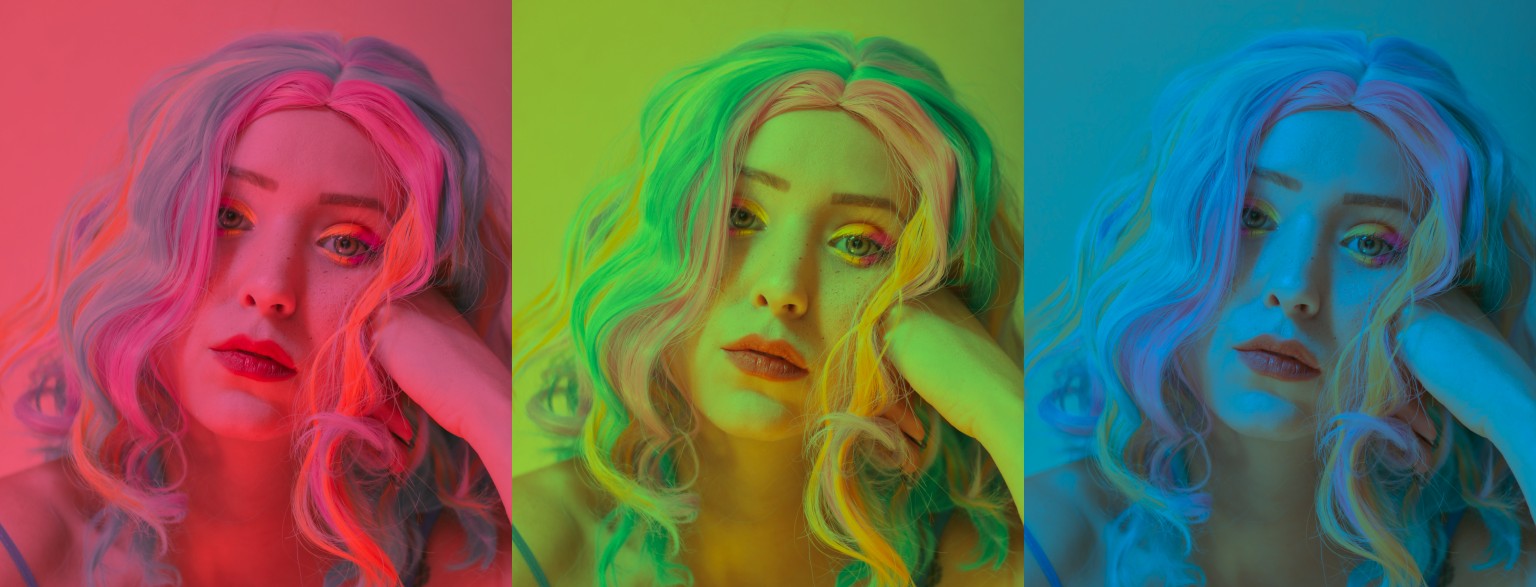
Fig. 1 Color filters at: [0, 0.5], [0.33, 0.5], [0.66, 0.5]
cc = ColorCorrection()
cc.set_color_filter(hue = 0., saturation = 0.5) # red filter
See: set_color_filter()
Exposure bias

Fig. 2 Exposure bias at: -2, -1, 0, +1, +2
cc = ColorCorrection()
cc.set_exposure_bias(1) # +1 f-stop
See: set_exposure_bias()
Hue delta

Fig. 3 Hue delta at: -0.66, -0.33, +0.33, +0.66
cc = ColorCorrection()
cc.set_hue_delta(-0.5) # shift hue by -0.5 (-1 and +1 are identical)
See: set_hue_delta()
Saturation

Fig. 4 Saturation at: 0.33, 0.66, 1.33, 1.66
cc = ColorCorrection()
cc.set_saturation(1.3) # increase image saturation
See: set_saturation()
Contrast

Fig. 5 Contrast at: 0.5, 1, 1.5, 2
cc = ColorCorrection()
cc.set_contrast(1.3) # boost contrast
See: set_contrast()
Shadows, midtones and highlights

Fig. 6 Shadow pulled to blue, highlights to red and vice-versa
# Arbitrary values - just for example
cc = ColorCorrection()
cc.set_highlight_offset(-0.02)
cc.set_highlight_color(hue = 0.33, saturation = 0.5)
cc.set_midtone_offset(0.022)
cc.set_midtone_color(0.66, 0.15)
cc.set_shadow_offset(0.1)
cc.set_shadow_color(0., 0.08)
This is a little awkward to describe without a GUI, but if you’ve ever used the color wheels on common color grading software, you probably know what these settings do.